Background
Initially, I set out with gmusicbrowser https://gmusicbrowser.org/ for my music collection and playback needs which I extended running sidecar scripts as described in gmusicradio(32). To understand the full background, start reading the Background section on gmusicradio(32). To skip over this background details and history, continue reading at Abstract.
Then I got my hands on some AES67-enabled audio components and wondered how to best get my audio output routed to them, cf. aes67_audio_notes(37). It turned out that for various reasons, a dedicated machine for playback to the speakers was a good choice.
This got me looking for an audio player that could work with a music collection consisting of two copies: One on the remote machine (offline resampled to the sample rate of the speakers) and one on the local machine.
No existing program seemed to support this completely but the networked nature of the Music Player Daemon mpd(1) was promising to provide a nice building block for such a setup. MPD does not come with native support for stars-based ratings and play counts. These features are instead addressed by various support programs. There are only a few clients that support stars-based ratings.
Here are some useful programs to consider for these purposes:
| Program | Type | License | Ratings? | Playcounts? | Link |
|---|---|---|---|---|---|
| Cantata | GUI client | GPL-3 | stickers | no | https://github.com/nullobsi/cantata |
| myMPD | webinterface | GPL-3+ | stickers | stickers | https://github.com/jcorporation/myMPD |
| RompЯ | webinterface | proprietary | own DB | own DB | https://fatg3erman.github.io/RompR/ |
| mpdscrobble | scrobble client | Expat | no | scrobbles | https://github.com/dbeley/mpdscrobble |
| Maloja | scrobble server | GPL-3 | no | scrobbles | https://github.com/krateng/maloja |
The first entries are MPD clients that can be used to control the music playback. The last entries are related to scrobble: While technically also a client, a scrobble client (aka. scrobbler) is specialized in tracking the play counts. To do this, it usually runs non-interactively as a sidecar daemon to MPD itself. A scrobble is an uniquely identified datapoint that marks that a given song was played once at a given time. The scrobble server can be used to query aggregated information like the number of playbacks of a given song.
Before creating my own client, I tested Cantata and RompЯ for some time. At the time, myMPD didn’t support stars-based ratings yet, causing it not to be initially considered.
While both of the clients were working OK-ish, the UI did not really fit well with my use cases and a setup with two dedicated MPD servers – one for local playback and one for the resampled collection to play back via AES67 – e.g. ratings would only be accessible from the “primary” client (where the stickers database is saved). With Cantata I often fat-fignered replacing the current song with the one under the cursor – I don’t want the music to be interrputed mid-playing. Clients should always insert at the end of the queue or right after the current song. With RompЯ I sometimes had volume control issues and for AES67 this is very critical because a sudden jump to 100% volume means 97dB from the speakers.
Finally, I usually prefer to use terminal user interfaces. Hence I thought about creating my own terminal-based MPD client. This was eased by the fact that MPD is designed to permit multiple clients to control it simultaneously. I could stay with one of the existent clients and build features into my client on the go and very early have it running along the other (more mature) client already.
Abstract
MAENMPC is an experimental terminal user interface (TUI) based MPD client. It features some uncommon and some very uncommon features:
- Full support for ratings by using the MPD stickers database. This includes searching by ratings and having the ratings displayed in all overviews and song listings.
- Support for play counts by querying the Maloja API.
- Support for scrobbling to a Maloja server.
- Support for generating “radio-like” playlists based on the ratings and play counts. This is the same algorithm as implemented for gmusicradio(32).
- Support for news podcasts which are automatically enqueued into the playlist as a new episode appears.
- Limited support for multi-player operation, i.e. the client is able to connect to two MPD servers at once and make use of the metadata stored on the primary server even when playing through the second server as far as the second one has copies of the same songs. This works even with offline resampled copies.
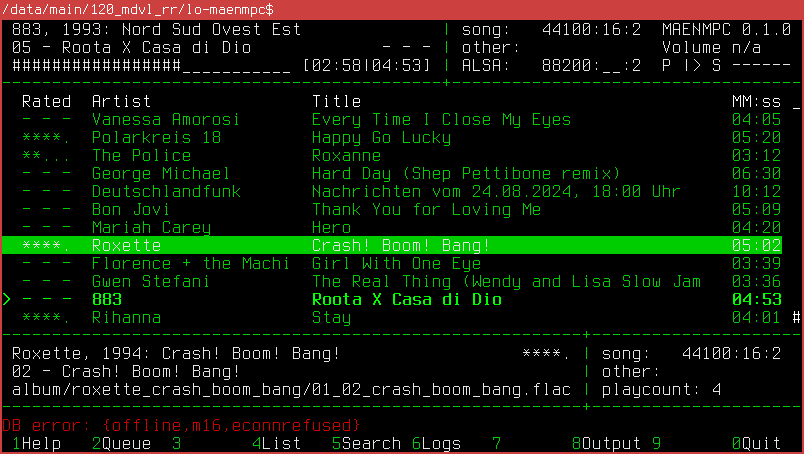
Warning - Bugs and Complexity!
This program was created out of the necessity to have such a set of features available in a manageable way. It has many bugs and rough edges. It sometimes deviates from general MPD client best practices in order to get an unique feature or simplify the code.
It is thus advisable to prefer any other client and only turn to MAENMPC if you really need (some of) the unique features and can accept to live with some bugs in return. Some nice alternative clients to MAENMPC are described in section Summary of Impressions from other Clients.
Finally, be aware that multiple programs need to be configured for MAENMPC to work as designed:
- MPD (version 0.24 or higher required)
- Scrobble server (Maloja is required to use playcounts with MAENMPC)
- podget (optional for news podcasts)
- SSH server (if podcasts are to be copied to a remote machine for playback)
If you only want to try out the client, the minimum requirement is one running MPD server. Debian stable’s version 0.23.12 can be used such as long as the search form’s numeric fields (ratings, years) are not used.
Setup Instructions
The recommended setup is to download and install the dependencies, configure MAENMPC and then install it as a Debian package.
As an alternative option which lends itself better to “trying out”
and developing, the program can be compiled and run through
rebar3 as described in subsection Compiling and using
rebar3 on any OS.
Compile-Time Dependencies
Install the compile-time dependencies:
aptitude install ant devscripts erlang-base erlang-jiffy erlang-inets rebar3 libncurses-devInstallation using Packages on Debian-based OS
MAENMPC is written in Erlang. It makes use of libraries to draw its
UI with NCurses (cecho) and to communicate with MPD
(erlmpd). In order to work correctly with MAENMPC, both
libraries have to be patched.
There are two ways to go about this. If you are running a Debian-based system, compile and install the following packages according to their build instructions:
- Install erlmpd(32) – see MDPC 2.0 Integration
- Install cecho using the build instructions at https://github.com/m7a/lp-cecho as follows:
git clone https://github.com/m7a/lp-cecho
cd lp-cecho
ant package
sudo dpkg -i ../*.debCompiling using rebar3 on any OS
If you are running another OS, it may well be possible to build with
rebar3 alone. To do this, comment-in the lines in
rebar.config:
{deps, [
{cecho, {git, "https://github.com/m7a/cecho.git", {branch, "masysma_patches"}}},
{erlmpd, {git, "https://github.com/m7a/bo-erlmpd.git", {branch, "master"}}}
]}.Then you may build all of the necessary dependencies and MAENMPC in one step using the following command:
rebar3 releaseAfter configuring (see next section), the following command may then
be used to run MAENMPC:
./_build/default/rel/maenmpc/bin/maenmpc foreground
Configuring
If you are going to install MAENMPC (may only be recommended after
you are happy with your configuration), you need to setup the config
file first. If you are using the rebar3-approach described
under Compiling using rebar3 on any OS you can alternatively
change the configuration at any time simply be editing the file and
restarting MAENMPC.
The example configuration file supplied with the program shows what
could be a productive setup. It is found under
config/sys.config:
[{maenmpc, [
{mpd, [
{local, [{ip, {"172.17.0.1", 6600}}]},
{m16, [{ip, {"172.17.0.1", 6601}}]}
]},
{alsa, "/proc/asound/RAVENNA/pcm0p/sub0/hw_params"},
{primary_ratings, local},
{radio, #{
schedule_len => 60,
chaos_factor => 2.0,
initial_factor => 0.5,
min_good_perc => 30,
default_rating => 60,
discard_prefix => <<"epic/">>
}},
{maloja, [
{url, "http://127.0.0.1:42010/apis/mlj_1"},
{key, "NKPCt5Ej7vkilkRtx5EubIa4fG78xhPEbcljU49rHVjDUgV5WmEHl3VDHjZFDrQK"},
{primary_albumart, local},
{scrobble_send, true},
{scrobble_file, "scrobble_test.txt"}
]},
{podcast, #{
conf => "/data/programs/music2/supplementary/news/conf",
glob => "/data/programs/music2/supplementary/news/pod/**/*.mp3",
timeout => 50000,
interval => 300000,
mpd => [
{local, [
% optional, if resampling is wanted
{samplerate, 88200},
% target file on local or remote file system
{target_fs, "/data/programs/music2/epic/x_podcast/podcast.flac"},
% same file as referred to from MPD
{target_mpd, "track/epic/podcast.flac"}
]},
{m16, [
% SSH example
{samplerate, 96000},
{target_fs, "/var/lib/mpd/music/epic/x_podcast/podcast.flac"},
{target_mpd, "epic/x_podcast/podcast.flac"},
% SSH-specific keys passed as options, some we parse
% ourselves - NB there may need to be some test command
% line that users may enter to setup the user_dir?
{ssh, [
% ip automatically replaced by user_interaction,
% "false" later...
{ip, {"192.168.1.22", 22}},
{user, "mpd"},
{user_dir, "/data/main/101_administrative/60t69_keys/65_machines/101.65.17_masysma-16/userdir"}
]}
]}
]
}}
]},
{kernel, [
{error_logger, {file, "/tmp/maenmpc.log"}}]}
].Section mpd
Here, you can specify one or two servers to connect to. The first
item is a nickname that must be a valid Erlang atom and is used to refer
to the client throughout the remainder of the config. The
ip tuple gives the hostname or IP and port to connect to. A
typical configuration for a single server running locally would look as
follows:
Section alsa
Here, you can specify the path to your soundcard’s
hw_params. While playback is active, hardware parameters
are then shown in the MAENMPC TUI to allow checking the hardware-side
sample-rate at all times. This is useful to detect unexpected
resampling. Have a look at /proc/asound on your system to
find the name of your soundcard and replace RAVENNA with
it. Say if on your setup it is PCH, change the config as
follows:
Section
primary_ratings
Here, you specify which of the (up to two) MPD servers hosts your ratings (stickers) database. The default may work well in many cases.
Section radio
Here, you can fine-tune the parameters of the radio playlist
generation. See gmusicradio(32)
for some explanation as to what they mean. Note that in
default_rating => 60 rating 60 corresponds to 6 in the
stickers database (3 stars) because MAENMPC internally continues to use
the rating scheme from gmusicbrowser (0–100) but aligns the stickers
database contents with the format from Cantata (0–10).
The only peculiar setting here is discard_prefix. If you
have some (single) directory tree in your music collection that you want
to exclude completely from the radio processing, you can specify it in
form of a prefix here. In the example, there is a top-level
epic directory which is excluded from the Radio
playback.
More fine-grained controi over radio playback is possible by assigning stars: Rating a song with 0 or 1 star excludes it from radio playback, too.
Section maloja
Here, the Maloja URL for accessing the Maloja API and the associated
API key need to be configured. The key value must
be replaced by the value applicable to your Maloja installation.
In order to enable scrobbling, the following options may be used
primary_albumartconfigures which MPD server to query albumart from. Note that to have this accepted by Maloja, you must currently use a patched version of Maloja which supports theimagekey in scrobbles. Leave this key out to not scrobble album art and work with a stock Maloja instance.scrobble_sendenables the scrobbling feature. Remove this line or set it tofalseto disable scrobbling.scrobble_fileprovides a file to store scrobbles to in event that they could not be sent to Maloja. The file consists of one scrobble per line and could later be scrobbled with a suitablecurlPOST request to Maloja for each line.
For command line operation, the radio mode makes use of a MPD
playCount sticker instead of Maloja when url
and key are not present in the configuration.
Section podcast
In case you don’t want to use the podcast feature, you can leave this section alone. Otherwise, you need to populate it with values appropriate for getting the news podcasts downloaded and then passed to MPD.
The basic idea is as follows:
- You specify where the config file for
podgetis located such that MAENMPC can run it with this particular config. Use keyconffor that. - You specify where the newly downloaded episodes will appear in form
of a “glob” which is really a simple pattern which supports
*to denote arbitrary file names and**to denote arbitrary subdirectories. Make sure that this glob only ever matches valid episodes - Typically leave
timeoutandintervalalone. They can be used to configure a timeout for running external commands (50 sec by default is plenty) and an interval at which podget is invoked (every 5 min by default should be OK in many cases. You could reduce it to something like 30sec for testing).
Then for each player you configure where the (potentially converted)
podcast episode should be put on the file system and under which name
this location is known to MPD. E.g. for the local example
configuration this looks as follows:
{local, [
% optional, if resampling is wanted
{samplerate, 88200},
% target file on local or remote file system
{target_fs, "/data/programs/music2/epic/x_podcast/podcast.flac"},
% same file as referred to from MPD
{target_mpd, "epic/x_podcast/podcast.flac"}
]},Here, the podcast episode is copied to location
/data/programs/music2/epic/x_podcast/podcast.flac and
because MPD’s music directory is configured (externally, in
mpd.conf) as /data/programs/music2, the result
file name from an MPD client point of view is
epic/x_podcast/podcast.flac.
The samplerate key is optional: If it is present,
ReSampler is invoked to convert a new podcast episode to
the given sample rate. As many podcasts arrive in bad quality already,
it may not make any difference and you could safely remove this option
to let MPD do the resampling in an on-line fashion.
When no conversion is needed, the file extension must also stay
unchanged and the podcast file name should then be changed to
e.g. podcast.mp3.
Section kernel
The config file concludes as follows:
Here, you can specify a log file location for MAENMPC. It is most helpful to collect this file in event that you want to debug (or hand in for a bug report) any crashes of MAENMPC you may observe during runtime. Note that these logs can become very detailed in event of errors but are typically “silent” under regular operation.
Installation
If your config is ready for installation, compile and install MAENMPC as a Debian package:
ant package
sudo dpkg -i ../*.debThe advantage of the installed package is that you can use the
command maenmpc to run it and terminal resizing support is
improved, although it is still glitched sometimes…
Run-Time Dependencies
When using the podcast feature, the following programs may be required during run time:
podget- to support downloading and updating podcastsffmpeg- to convert MP3 to FLACReSamplerhttps://github.com/jniemann66/ReSampler - to perform an offline resamplingloudgain- to perform ReplayGain analysis on the podcast episode prior to playback
TUI Usage Instructions
================================================================================
Corey Hart, 2005: Die Hit-Giganten: Pop & | song: 44100:16:2 MAENMPC 0.1.1
17 - Sunglasses at Night - - - | other: Volume n/a
###########_________________ [02:07|05:15] | ALSA: 88200:__:2 P |> S ------
--------------------------------------------+-----------------------------------
Ma_Sys.ma Erlang NCurses Music Player Client -- M A E N M P C
(c) 2024 Ma_Sys.ma <info@masysma.net>. For documentation, consult README.md
Navigate Play Toggle Other
↑ k h → + Volume up P play d DEL queue: Remove item
↓ j l ← - Volume down r repeat
PgUp ←- s stop z random * rating: up
PgDown Enter play now y single # rating: down
Home gg a add @end C consume R radio: start/reset
End G A add @current x crossfade T radio: stop radio
Tab > next p podcasts
F1..F10 < prev / ? n N search on screen
----------------------------------------------------------+---------------------
[x] T Radio |
[x] p Podcast |
[x] Scrobble |
----------------------------------------------------------+---------------------
1Help 2Queue 3 4List 5Search 6Logs 7 8Output 9 0Quit
================================================================================The first screen shows a quick reference card for the key bindings. You can go to this screen by pressing [F1] for help at any time.
TUI Areas
The TUI is organized into multiple areas. Looking top to bottom you may notice multiple distinctive rows and two columns in the overall TUI layout.
Each of the resulting boxes has a defined meaning. The following chart symolizes the areas:
================================================================================
AAAAAAAAAAAAAAAAAAAAAAAAAAAAAAAAAAAAAAAAAA | BBBBBBBBBBBBBBBBBB CCCCCCCCCCCCC
AAAAAAAAAAAAAAAAAAAAAAAAAAAAAAAAAAAAAAAAAA | BBBBBBBBBBBBBBBBBB CCCCCCCCCCCCC
AAAAAAAAAAAAAAAAAAAAAAAAAAAAAAAAAAAAAAAAAA | BBBBBBBBBBBBBBBBBB CCCCCCCCCCCCC
--------------------------------------------+-----------------------------------
DDDDDDDDDDDDDDDDDDDDDDDDDDDDDDDDDDDDDDDDDDDDDDDDDDDDDDDDDDDDDDDDDDDDDDDDDDDD E
DDDDDDDDDDDDDDDDDDDDDDDDDDDDDDDDDDDDDDDDDDDDDDDDDDDDDDDDDDDDDDDDDDDDDDDDDDDD E
DDDDDDDDDDDDDDDDDDDDDDDDDDDDDDDDDDDDDDDDDDDDDDDDDDDDDDDDDDDDDDDDDDDDDDDDDDDD E
DDDDDDDDDDDDDDDDDDDDDDDDDDDDDDDDDDDDDDDDDDDDDDDDDDDDDDDDDDDDDDDDDDDDDDDDDDDD E
DDDDDDDDDDDDDDDDDDDDDDDDDDDDDDDDDDDDDDDDDDDDDDDDDDDDDDDDDDDDDDDDDDDDDDDDDDDD E
DDDDDDDDDDDDDDDDDDDDDDDDDDDDDDDDDDDDDDDDDDDDDDDDDDDDDDDDDDDDDDDDDDDDDDDDDDDD E
DDDDDDDDDDDDDDDDDDDDDDDDDDDDDDDDDDDDDDDDDDDDDDDDDDDDDDDDDDDDDDDDDDDDDDDDDDDD E
DDDDDDDDDDDDDDDDDDDDDDDDDDDDDDDDDDDDDDDDDDDDDDDDDDDDDDDDDDDDDDDDDDDDDDDDDDDD E
DDDDDDDDDDDDDDDDDDDDDDDDDDDDDDDDDDDDDDDDDDDDDDDDDDDDDDDDDDDDDDDDDDDDDDDDDDDD E
DDDDDDDDDDDDDDDDDDDDDDDDDDDDDDDDDDDDDDDDDDDDDDDDDDDDDDDDDDDDDDDDDDDDDDDDDDDD E
DDDDDDDDDDDDDDDDDDDDDDDDDDDDDDDDDDDDDDDDDDDDDDDDDDDDDDDDDDDDDDDDDDDDDDDDDDDD E
DDDDDDDDDDDDDDDDDDDDDDDDDDDDDDDDDDDDDDDDDDDDDDDDDDDDDDDDDDDDDDDDDDDDDDDDDDDD E
DDDDDDDDDDDDDDDDDDDDDDDDDDDDDDDDDDDDDDDDDDDDDDDDDDDDDDDDDDDDDDDDDDDDDDDDDDDD E
----------------------------------------------------------+---------------------
FFFFFFFFFFFFFFFFFFFFFFFFFFFFFFFFFFFFFFFFFFFFFFFFFFFFFFFF | GGGGGGGGGGGGGGGGGGG
FFFFFFFFFFFFFFFFFFFFFFFFFFFFFFFFFFFFFFFFFFFFFFFFFFFFFFFF | GGGGGGGGGGGGGGGGGGG
FFFFFFFFFFFFFFFFFFFFFFFFFFFFFFFFFFFFFFFFFFFFFFFFFFFFFFFF | GGGGGGGGGGGGGGGGGGG
----------------------------------------------------------+---------------------
HHHHHHHHHHHHHHHHHHHHHHHHHHHHHHHHHHHHHHHHHHHHHHHHHHHHHHHHHHHHHHHHHHHHHHHHHHHHHH
IIIIIIIIIIIIIIIIIIIIIIIIIIIIIIIIIIIIIIIIIIIIIIIIIIIIIIIIIIIIIIIIIIIIIIIIIIIIII
================================================================================The ideas behind these areas are explained in the following.
Area A - Playing Song
In isolation, this area could look as follows:
---------------------------------------------
Corey Hart, 2005: Die Hit-Giganten: Pop & |
17 - Sunglasses at Night - - - |
###########_________________ [02:07|05:15] |
--------------------------------------------+The lines are organized as follows:
- Artist, Year: Album
- Track No. - Title and then right-aligned: Rating
- Progress inside the song [Time played|Time total]
This info is intended to always capture the information from the active player.
Area B - Output Sample Rates
--------------------
| song: 44100:16:2
| other:
| ALSA: 88200:__:2
+-------------------Here, you can find three rows all in the same format: Samplerate:Bit depth:Channels. If any of this information is not available it is shown as spaces or underscores. The meaning of the three lines is as follows:
- Song: Audio data assigned to the current song per MPD database.
- Other: Audio data assigned to the same song on the other (not the active) MPD instance. This is useful if you are playing back from a resampled collection to see if the original had the same sample rate.
- ALSA: Data from the sound card as read from the file configured
under the
alsakey. If you are playing with MPD to the hardware device this is the working sample rate of your sound card or audio interface. If it matches thesongvalue, there is some confidence that the data is not being resampled between playback and interface. If you are e.g. playing through PipeWire, you may observe 48000 Hz and thus conclude that the 44100 Hz song is resampled in the process of the playback…
Area C - MPD Player Status
---------------
MAENMPC 0.1.0
Volume n/a
P |> S ------
---------------The lines are as follows:
- MAENMPC program name and version. This is a constant value.
- Shows MPD volume control setting. Some interfaces that have hardware volume control don’t expose a “hardware” volume control to Linux. You could enable software-based volume control through the MPD configuration to enable the player-driven volume controls in such cases. It is generally recommended to prefer the hardware volume control capability of the audio interface, though.
- P and S are constant mnemonics for “playback” and “state”. The
symbol after P shows
|>for playing back and||for paused or[]for stopped. The lines behind S can be replaced by characters while certain MPD features are active e.g.xappears while cross-fading on song change is enabled,Uappears during a running MPD database update etc.
Area D - Main
This is the main area whose content depends on which screen you are.
Area E - Scrollbar
Since it could be easily overlooked, I assigned a dedicated area to
the scroll bar. If you notice one or more # to appear in
this location, these symbolize a scroll bar. Unless # fills
the whole screen height (except for the top most cell which remains
empty), it means that scrolling is possible. Use Page-Up and Page-Down
to explore the remainder of the list.
Area F - Selected Song or Service Info
This area is context-dependent. When you are using a screen that allows for the selection of songs (e.g. Queue or List), it displays metadata about the song selected by the cursor much in the same format as in Area A. If you are on either the Logs or Help screen it displays the status of “services” e.g.:
----------------------------------------------------------
[x] T Radio
[x] p Podcast
[x] Scrobble
----------------------------------------------------------Each line indicates one service. Here, we have three services Radio, Podcast and Scrobble available. The reading of each line is as follows:
- The first part
[x]or[ ]shows if this service is enabled. Whenxis present, it is enabled, Whenxis absent, it is disabled. - The second part (e.g.
T) shows a key that you could press to change the state of the service (between active/inactive). Note that since the Scrobble service doesn’t have any key assigned, it cannot be changed at run-time and nees to be enabled or disabled via the config file. - The third part shows a label what service is shown here.
Beware that when using any screen that doesn’t make use of Area F, it may just continue to show its value from before and this data could be outdated or misleading!
Area G - External Info about the Selected Song
+---------------------
| song: 48000:24:2
| other:
| playcount: 3
+---------------------This area is formatted similar to Area B except for the last line. Like for B, the first line shows the currently selected song’s audio metadata and the second line shows the metadata of a matching song on the other MPD server (if configured).
The third line shows the play count as identified by querying Maloja or -1 if no play count could be identifed.
The values in this area are only meaningful on the Queue and List screens. and stay unchanged when switching to other screens.
Area H - Messages and Search
This line can be either populated by error messages (e.g.
DB error: {offline,m16,econnrefused} which tells us that a
second MPD server was configured but could not be reached) or by
temporary values such as may need to be entered for a forward-slash
search (/) or similar.
Area I - Screen Reference
This area is static in its contents and shows the screens assigned to
a given function key with 0 meaning to identify F10.
Color Coding
The following color coding is used throughout MAENMPC:
- green corresponds to the first MPD server
- cyan corresponds to the second MPD server
The colors are generally used as accent colors to signalize the active player at all times.
In a song list white means that a given song is detected to be available on both servers whereas a color there signalizes that the given song was only found on the associated color’s server.
[F1] - HELP
Pressing [F1] brings up the help screen and Service overview. It shows a very short and abbreviated listing of the supported key bindings:
Navigate Play Toggle Other
↑ k h → + Volume up P play d DEL queue: Remove item
↓ j l ← - Volume down r repeat
PgUp ←- s stop z random * rating: up
PgDown Enter play now y single # rating: down
Home gg a add @end C consume R radio: start/reset
End G A add @current x crossfade T radio: stop radio
Tab > next p podcasts
F1..F10 < prev / ? n N search on screen The key bindings have been inspired by the ncmpc MPD
client.
Navigate
- Scroll up using up arrow or
k - Scroll down using down arrow or
j handlare not supported yet but may in the future help navigation inside forms.- Use Page-Up and Page-Down to navigate lists more quickly
- Use Home (or
gg) and End (orG) keys to jump to the first song or last song in a list respectively - Use the Tab key to jump around forms
- Use the function keys to bring up different screens
Play
- Increase the volume using right arrow or
+keys (if volume is indicated in Area C, otherwise it means MPD cannot currently control the volume). - Decrease the volume using left arrow or
-keys - Use backspace or
sto stop playback - Use Enter to play the selected song at once. This is mostly useful to jump around in the play list, but some DJs may want to never play a song to its end, hence this feature.
- Use
ato append the selected song at the end of the queue. - Use
Ato append the selected song right after the currently playing one. Note that bothaandAwork with entire albums, too, i.e. you could select an album title and pressato enqueue the whole album. - Use
>and<to immediatly switch to the preceding or next song according to the play list.
Toggle
These key bindings have in common that you may press them again to reverse their effect:
Ptoggles between play and pausertoggles MPD’s repeat modeztoggles MPD’s random modeytoggles MPD’s single modeCtoggles MPD’s consume mode (empties the playlist as songs are played back instead of just going to the next entry)xtoggles MPD’s crossfade modeptoggles the enablement of the Podcast feature (not an MPD toggle, this one only affects MAENMPC).
Other
dor DEL removes an item from the queue (data on disk remains safe)*up-rates a song i.e. assigns 4 stars or if it already has 4 stars it ups this to 5 etc.#down-rates a song i.e. assigns 2 stars or if it already has 2 stars it downs this to 1 etc.Rstarts the radio feature. As it can take quite a lot of time to assemble the radio playlist, a separate key bindingTis required to stop it./initiates a forward-slash search. This works on the List screen only and allows you to enter part of a song title or artist and then press ENTER to jump to the first result. Pressnto jump to the next result and repeatnas long as needed or enter a different search with/again.- The
?andNare the associated reverse operations:?searches backwards from the cursor (and allows entering a string) andNjumps in the opposite direction (backwards for a running/search or forwards for a running?search).
/ and ? are inspired by the VIM search. It
is a separate search feature from the one provided by [F5] and both of
those features may be combined.
[F2] - Queue
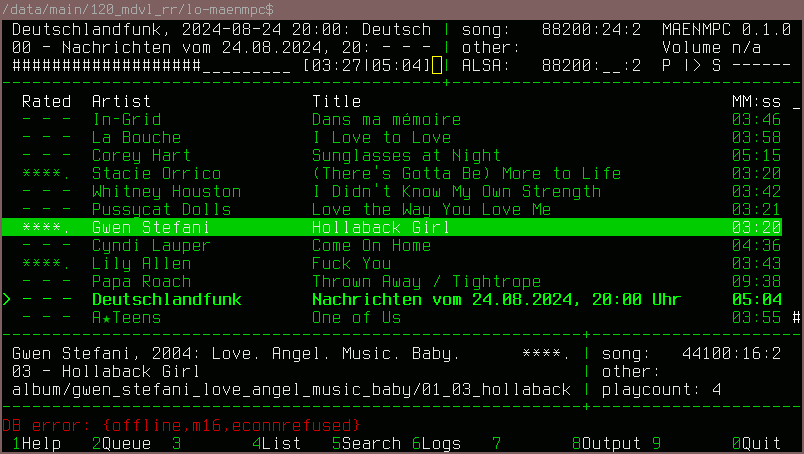
The Queue screen shows the currently active MPD playlist. In
the screenshot, the user has scrolled all the way down (observe the
small # near the bottom right of the main Area
D).
The currently playing song is prefixed by > and
highlighted in bold. The currently selected song (cursor) is shown
inverted colors the main view is organized in a tabular manner:
- Column Rated shows the rating in stars. If no rating is
assigned
- - -is shown which can be distinguished from the 0-stars rating which appears as.....if present. - Columns Artist and Title show the Artist and Title of the respective songs.
- Column
MM:ssshows the duration of the given song.
[F4] - List
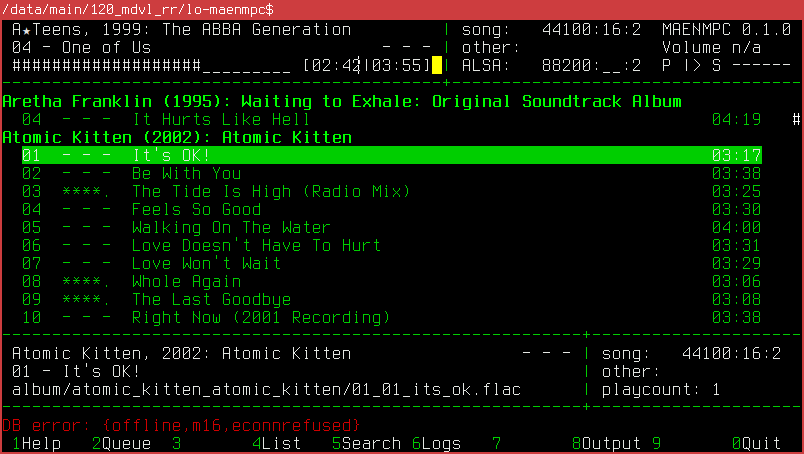
The list screen is ogranized as follows:
- Album titles (even if only one song of that album is in the collection) are shown in bold and formatted as follows: Artist (Year): Album
- Indented, there are the individual songs organized in a tabular fashion as follows: Track No, Rating, Title, Duration.
[F5] - Search
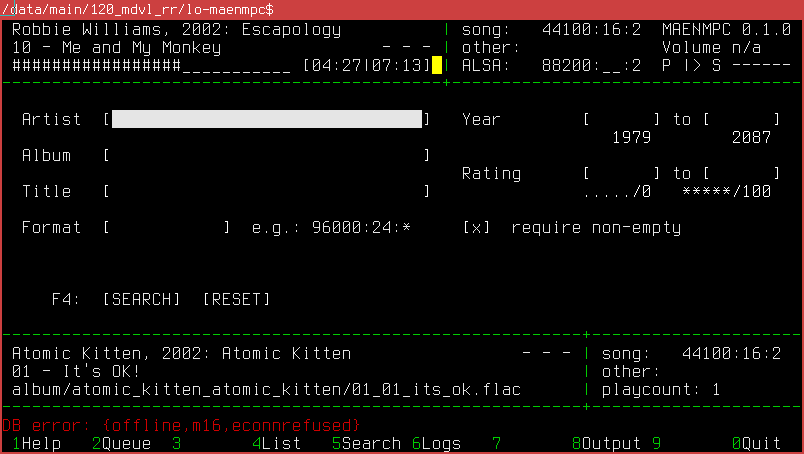
This screen shows a form that can be used to query the database. I.e.
the filter is applied as soon as one switches back to the List
screen which is why in the lower left corner there is an F4
label.
Note that this search is case-sensitive! It works by combining all of the fields where something was entered with an AND condition i.e. if you only enter an artist, results include all songs of that artist but if you also include a year range, only songs by that artist and in the given time range are displayed.
Navigate this screen using TAB. Do not use the [SEARCH]
and [RESET] buttons, they are not supported (yet).
The meaning of the fields is as follows:
- Artist, Album, Title: These fields take strings to match against the respective fields of the MPD. The condition is “contains”.
- Format: This field matches an audio format when specified in the
syntax required by the MPD protocol. This is basically Samplerate:Bit
depth:Channels where any value may be substituted with
*to identify “don’t care” i.e. to search for all songs with 24 bit depth (typical Hi-Res stuff) enter*:24:*, to search for exactly 5 channels, enter*:*:5etc. - Year: These fields may be used to specify a year range. Below the lines the minimum and maximum values from the collection are given as hints i.e. the oldest song in the collection identifies to be from 1979 whereas the newest is from the future: 2087 (typical case of misleading metadata, not MPD’s nor the player’s fault).
- Rating: This may be populated with numeric values in the gmusicbrowser range (0–100) or alternatively be populated with asterisk symbols to search for stars directly.
- require non-empty: This is a standard filter which is
enabled to filter-out all songs whithout at least a title, artist or
album. This typically means: Missing metadata. Still, you occasionally
may need to check them hence the possibility to disable this filter. Use
the SPACE key to toggle the this between
[ ]and[x]to disable or re-enable this filter.
Note that the Year and Rating filters should be used with care because due to the implementation (Year uses regexes and Rating uses a full-table scan on the stickers) these may be to slow to execute with large music collections.
[F6] - Logs
================================================================================
Katy Perry, 2012: Teenage Dream: The Compl | song: 44100:16:2 MAENMPC 0.1.1
13 - The One That Got Away (acoustic **... | other: Volume n/a
####################________ [03:12|04:20] | ALSA: 88200:__:2 P |> S ------
--------------------------------------------+-----------------------------------
2024-08-24T17:46:25Z R start radio #
2024-08-24T17:46:25Z R query primary #
2024-08-24T17:46:26Z p initializing...
2024-08-24T17:46:32Z p startup completed
2024-08-24T17:46:35Z R duplicate Matthew Wilder/I Don't Speak The Language/
2024-08-24T17:46:35Z R query use
2024-08-24T17:46:44Z R associate playcounts
2024-08-24T17:46:46Z R 124 playcounts skipped
2024-08-24T17:46:46Z R associate ratings
2024-08-24T17:46:46Z R drop primary only
2024-08-24T17:46:46Z R 0 items dropped
2024-08-24T17:46:46Z R filter non-radio songs...
2024-08-24T17:46:46Z R 122 items filtered
----------------------------------------------------------+---------------------
[x] T Radio |
[x] p Podcast |
[x] Scrobble |
----------------------------------------------------------+---------------------
1Help 2Queue 3 4List 5Search 6Logs 7 8Output 9 0Quit
================================================================================The logs screen shows information printed by the background services
(Radio, Podcast and Scrobble) which are identified by the markers
R, p and S here. All log-lines
are prefixed by a timestamp in UTC. The contents of this screen are
mostly useful to check if indeed, the respective services are running
correctly.
[F8] - Outputs
The ouptut screen should allow you to switch MAENMPC between different outputs and may also be used to switch the active MPD server for MAENMPC to control. In theory it even supports partitions (if they have been created outside of MAENEMPC). In practice there may be many defects in this area as it hasn’t been tested recently.
In any case, navigate this screen using TAB and toggle the output assignments with SPACE.
[F10] - Quit
Pressing F10 exits the client.
Command Line Interface (CLI) Mode
As an alternative to interactive usage, MAENMPC may also be used as a CLI service. The synopsis is as follows:
USAGE maenmpc foreground -- run regularly
USAGE maenmpc foreground -help -- this page
USAGE maenmpc foreground -mpdsticker -gmbrc GMBRC -- import ratings
USAGE maenmpc foreground -scrobble -gmbrc GMBRC -- import playcounts
USAGE maenmpc foreground -export-stickers SQLITE -- export ratings+playcounts
USAGE maenmpc foreground -import-scrobbles JSON -- import scrobbles
USAGE maenmpc foreground [-server MPDNAME] [-radio] [-scrobble] [-podcast]
-server MPDNAME specifies the name of the MPD to use for radio/scrobble
-radio enables the radio non-interactively
-scrobble enables the scrobbler non-interactively (ignores -server)
-podcast enables the podcast functionality non-interactivelyThese functions can be grouped as follows:
Functions for Migration from Gmusicbrowser
Arguments -mpdsticker and -scrobble can be
used to generate sticker entries and scrobble values from a GMBRC file
as used by gmusicbrowser.
Functions for Offline Satellite Usage
When running with an offline satellite which only scrobbles to local
files, there may be a chance to import these scrobbles back into Maloja.
The import-scrobbles function serves to implement this,
expecting to be presented with one scrobble per line. Similarly,
-export-stickers generates a stickers database containing
the ratings and playcounts such that it becomes possible to run
an instance even without access to a central Maloja.
Functions for Server Usage
Usually, MAENMPC may be controlled through the TUI. If only the
special functions like Radio/Scrobble/Podcast are of interest, MAENMPC
can also run them as a daemon. Multiple arguments of
-radio, -scrobble and -podcast
may be combined to run multiple of these services in the same erlang
VM.
This feature also allows making use of advanced MAENMPC features in conjunction with any existing client such as long as there is an agreement about the storage format for ratings. Playcounts could be maintained separately between clients but it is generally recommended to have a single source of truth (e.g. Maloja) for this purpose.
License
Ma_Sys.ma Erlang NCurses Music Player Client - MAENMPC
(c) 2024, 2025 Ma_Sys.ma <info@masysma.net>
This program is free software: you can redistribute it and/or modify
it under the terms of the GNU General Public License as published by
the Free Software Foundation, either version 3 of the License, or
(at your option) any later version.
This program is distributed in the hope that it will be useful,
but WITHOUT ANY WARRANTY; without even the implied warranty of
MERCHANTABILITY or FITNESS FOR A PARTICULAR PURPOSE. See the
GNU General Public License for more details.Future Directions
- Fix bugs. There are so many bugs in this program. It would be wonderful to increase stability.
- Improve performance. Some easy optimizations like reducing the number of metadata tags queried from MPD are still available!
- Allow generation of playlists according to the Radio algorithm also in persistent formats like M3U for use with non-MAENMPC players.
Summary of Impressions from other Clients
Before setting out to create an own client, I also had a look into Cantata and RompЯ clients. During the development of my own client I found out about myMPD which introduced support for a stars rating backed by MPD stickers while I was also developing this feature for my client.
All of these clients are better than my own, they just lack some of the esoteric features that I implemented in MAENMPC. I suggest to try out these ones first before even considering using MAENMPC because it is likely that they better fit the needs of a broader user base.
Cantata
Cantata has long been unmaintained but is still available in Debian. Various forks exist that attempt to bring the code to the present time the most recent of which seems to be the one by Github user nullobsi https://github.com/nullobsi/cantata.
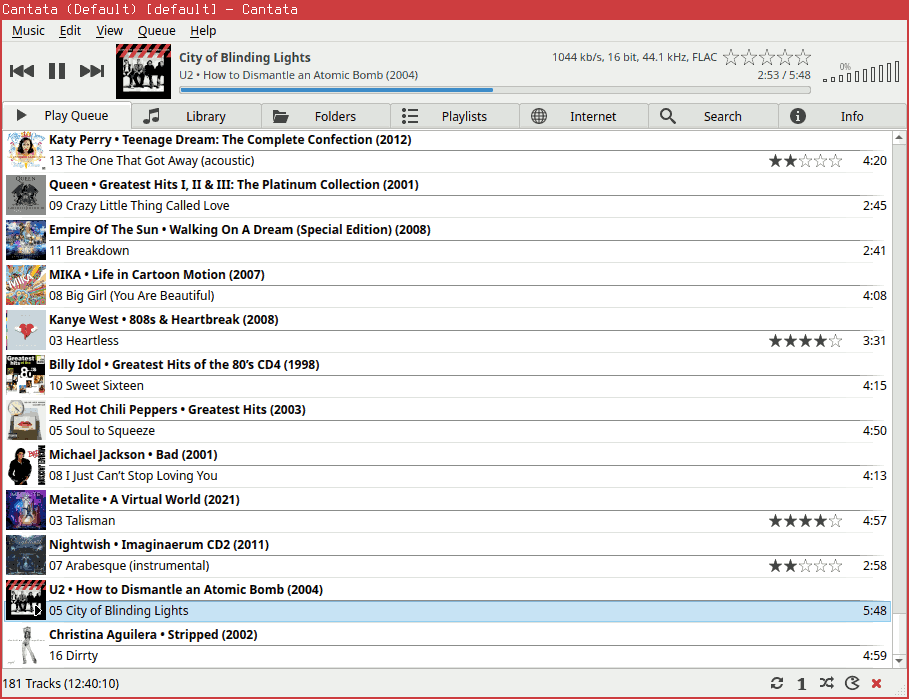
Cantata is a QT-based GUI program which provides a straightforward interface to the MPD functionality. Basic controls are in place including the important feature to insert a new song right after the current one into the playlist or to append it to the end of the playlist. However, there is a high potential for erroneous inputs because double click (and also a nearby context menu entry) are implemented to replace the entire play list and immediately switch to playing the one song that was just clicked.
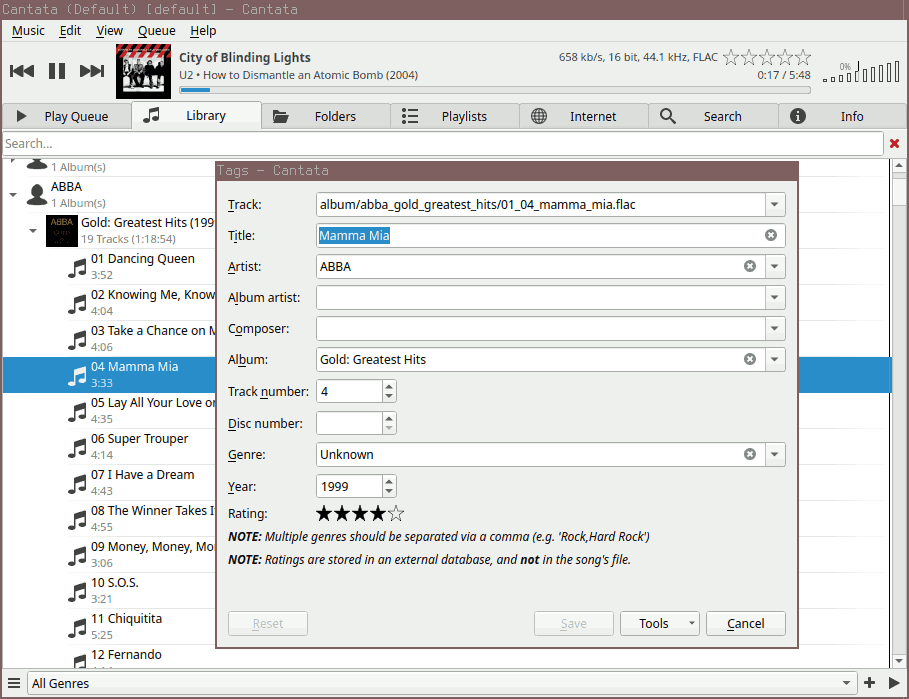
Cantata supports storing ratings in MPD stickers, but this feature is not integrated conveniently: For the queue, the stickers are shown inside the overview, but not inside the Library. Also, there is no All Songs panel and instead one has to expand the artists and albumns of interest in a tree structure.
Cantata supports podcasts but cannot automatically enqueue new episodes into the running playlists for automated news playback making this feature ill-suited to my use case.
Cantata does not support play counts, but it can act as a scrobbling client..
Overall, I like this client. Despite the fact that it has seen little maintenance over the recent years it still works fine even on a current Linux system. The GUI has low input latency and the UI design is tidy without being minimalist.
RompЯ
Rompr supports MPD and Mopidy servers, recommeding the usage in conjunction with Mopidy. In my tests, I used it with MPD where it worked well, too. Rompr integrates features for ratings and play counts and tracks them in its own database.
Rompr has tons of features and is actively maintained. With dedicated features for Personalized Radio (cf. https://fatg3erman.github.io/RompR/Personalised-Radio) and Using Multiple Players (https://fatg3erman.github.io/RompR/Using-Multiple-Players) it comes very close to support the features that are important to me. Unfortunately, it doesn’t exactly match them to my use case but Rompr was a good intermediate choice before getting started with my own player.
The documentation for Rompr is excellent, very user-centric and straight to the point: https://fatg3erman.github.io/RompR/.
Similar to Cantata, Rompr automatically downloads and displays information about the currently playing artist and song.
While the source code is available at no cost and contributions seem to be welcome, the license is unfortunately non-standard and not DFSG compliant https://github.com/fatg3erman/RompR/blob/master/LICENSE.txt.
I like this client, too. Despite a superficially similar feature set, there is quite the difference compared to Cantata in that Rompr has much more extra bells and whistles which can sometimes help but occasionally makes it run a little less predictably. E.g. on some occasions, when switching to a different MPD server, it would go on to reset the volume to 100% making me turn to the pause button rather quickly :)
myMPD
myMPD is an actively developed webinterface-based MPD client. Initially, it looks quite minimalist but behind the small icons, it hides many features and customization options.
myMPD supports ratings and play counts, storing both of them in the MPD stickers database. Compared to Cantata, myMPD has more options and also displays the ratings in overviews. Within some limits, default actions can also be configured as to reduce the error potential from accidentally clicking on a song.
As the UI is dominated by hard-to-read icons in favor of text labels, I found it more difficult to get started with the UI compared to other clients. Some time needs to be taken to explore the meanings of the various icons and customization settings.
The documentation for myMPD is harder to understand compared to other clients, but it contains a lot of useful technical details that would allow interfacing with this client at various levels. The myMPD author has even assembled a list of commonly used stickers across various MPD clients https://github.com/jcorporation/mpd-stickers.
Overall, this may well be the most advanced and modern free software MPD client available. Had I known in advance that myMPD would come to support ratings in stickers, I would have probably avoided creating my own client. Since MAENMPC was feature complete with regard to the core features by the time I noticed the presence of the stars rating feature in myMPD and since I had already been using MAENMPC for months then, I spent the additional week completing the essential features on my client rather than exploring how to port my setup to myMPD.
myMPD provides a good fallback in case I ever want to get rid of my own player again and also seems to be a good choice to recommend to modern users in 2024.
Scrobblers
Already in the first design drafts for my own player, I found the use of a scrobbler + scrobble server to provide an advantage over the plain storage of a play count as a sticker: In theory, a scrobble-based scheme lends itself well also to distributed scrobble collection. In practice, the existing scrobblers only work if the scrobble server is available at all times.
Two lightweight and common options are mpdscribble and
mpdscrobble.
Mpdscribble is more advanced because it may persist scrobbles and attempt to send them later if the server is not reachable. Unfortunately, this can also lead to loops if the scrobble was received successfully by the server once but this was not properly communicated to mpdscribble. It then goes on to attempt sending the scrobble another time, causing it to be rejected for “already existent” which in turn causes mpdscribble to retry sending that scorbble…
Mpdscrobble is designed in an easier, stateless way: It does not at all cache the relevant metadata anywhere except in RAM meaning that you always start from a clean slate. In theory, this is worse but in practice this works better. Also, mpdscrobble is less than 1000 LOC of Python making it a good entry point for studying how an own scrobbler could be created.
Since version 0.1.1, MAENMPC has an integrated scorbbler feature
which operates very similar to the one implemented by
mpdscrobble making the use of an external program for the
purpose unnecessary.
See Also
MPD Resources
- Homepage https://musicpd.org/
- Well-known stickers https://github.com/jcorporation/mpd-stickers